Setting Up Your POP or IMAP Email Address in MS Outlook Express
This tutorial shows you how to set up Microsoft Outlook Express 6 to work with your e-mail account. This tutorial focuses on setting up Microsoft Outlook Express 6, but these settings are similar in other versions of Microsoft Outlook Express®. You can set up previous versions of Microsoft Outlook Express by using the settings in this tutorial.
To Set Up Your E-mail Account in Microsoft Outlook Express
- In Microsoft Outlook Express, from the Tools menu, select Accounts.
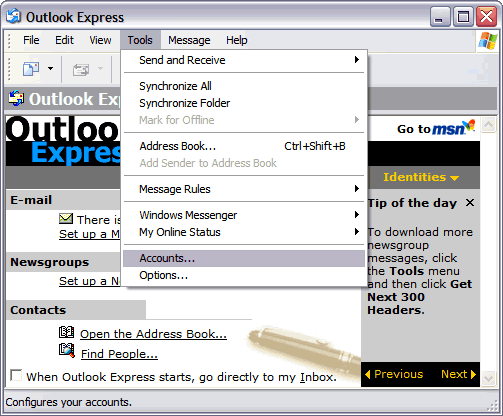
- Go to the Mail tab and from the Add menu, select Mail.
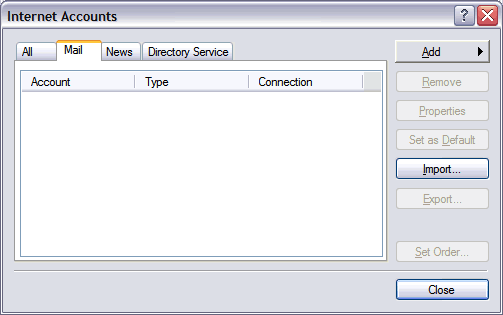
- In the Display Name field, enter you full name and click Next.
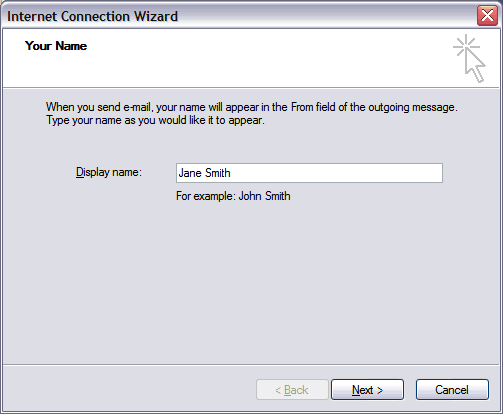
- In the E-mail address field, enter your email address and click Next.
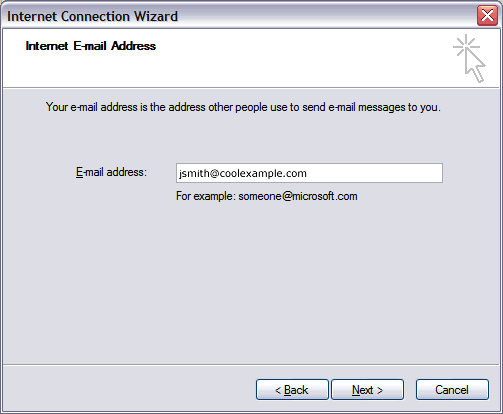
- On the E-mail Server Names page, complete your information as follows:
- My incoming mail server is a
- POP3 or IMAP.
- Incoming mail (POP3, IMAP or HTTP) server
- POP mail.yourdomain.com. or IMAP mail.yourdomain.com
- Outgoing mail (SMTP) server
- mail.yourdomain.com.
- In the Account Name and Password fields, enter your email address and password, and then click Next.
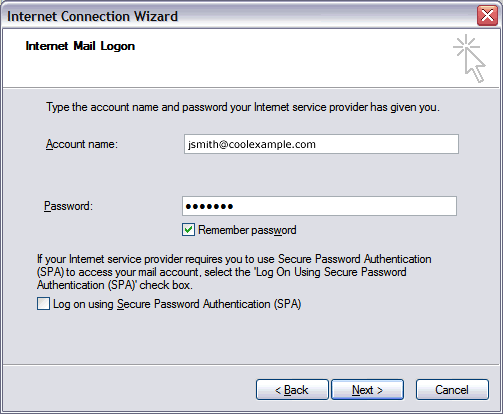
- On the setup confirmation page, click Finish.
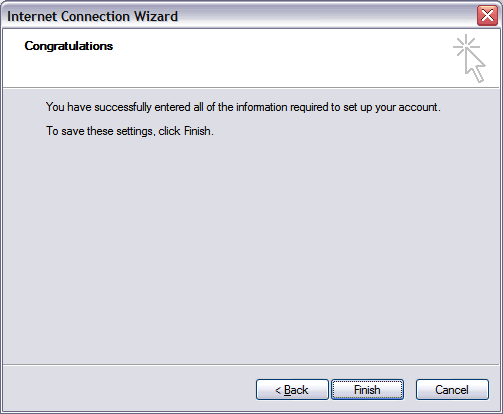
- On the Mail tab, select the account you just created, and then click Properties.
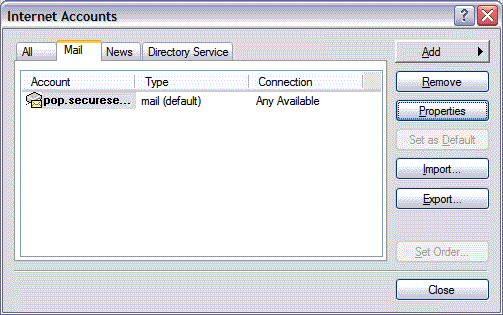
- Go to the Servers tab.
- Select My server requires authentication, and then click Apply.
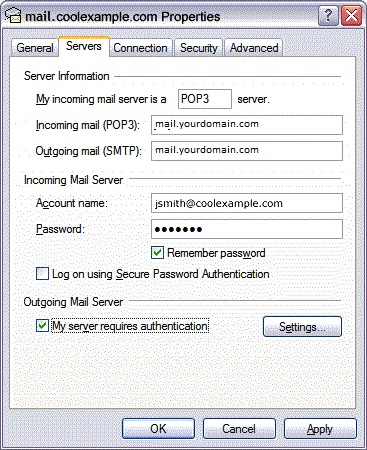
- Go to the Advanced tab.
- In the Server Port Numbers section, change Outgoing mail (SMTP) to 25, and then click OK.
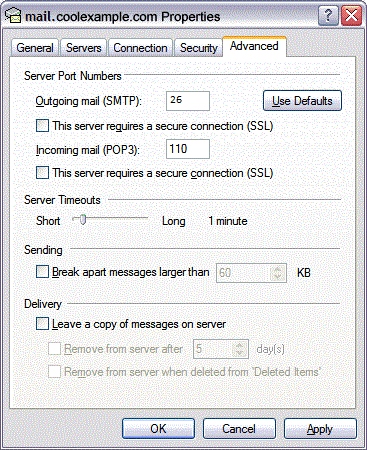
- (Optional) If you want to keep a copy of email messages stored on your email provider's servers, in theDelivery section, select Leave a copy of messages on server.
Click Next.
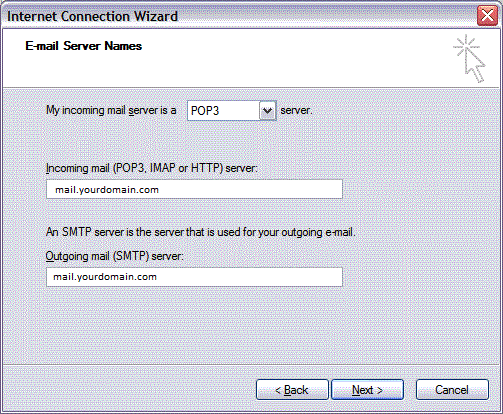
Your Outlook Express account is now set up. Click Close to close the Internet Accounts window and return to your Outlook Express.
NOTE: As a courtesy, we provide information about how to use certain third-party products, but we do not endorse or directly support third-party products and we are not responsible for the functions or reliability of such products. Outlook Express® is a registered trademark of Microsoft Corporation in the United States and/or other countries. All rights reserved.




